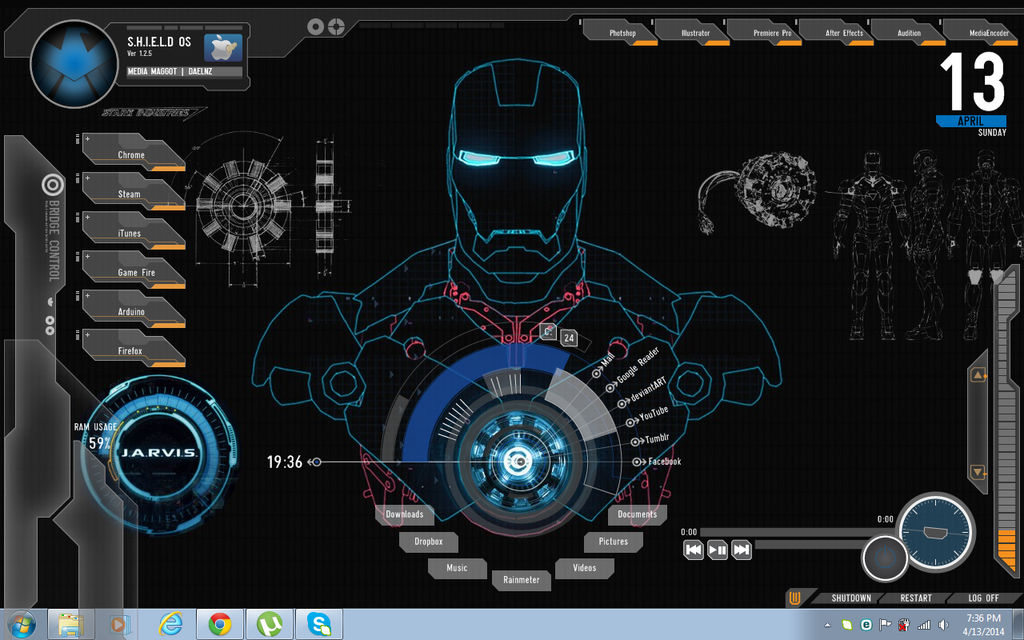ShopDreamUp AI ArtDreamUp
Deviation Actions
Suggested Deviants
Suggested Collections
You Might Like…
Description
HOW TO INSTALL
Background: Let's start by getting the great wallpaper put together by edreyes. Just save the image and set is as your background.
Rainmeter: Next thing you need to do is get Rainmeter, the perfect customization tool. Download and install it. Make sure you choose the 'run on startup' option during installation.
Once you've installed it and have it running you should have several default illustro skins showing up on your desktop.
SHIELD OS SKIN BY DAELNZ
This will be the base skin around which we'll build our theme. Download the skin and you'll have a .rmskin file. Run it and hit install. After installation, go to your desktop and right click on any of the skins and do the following on the menu that pops up.
Rainmeter -> Themes -> S.H.I.E.L.D. OS
On a side note, you can disable all desktop icons by right clicking on the desktop and selecting and View -> Show Desktop Icons. The easy part is over. Now it's only a matter of editing things to your preference. For starters, if you right click on any skin, you'll have an option called Avengers in the menu. The sub-options in this menu, control toggling on and off of all the skins.
Once you've changed all paths and applications as you need, you can move around the skins as you like.
That is all guys!I hope you like it!
(I'm sorry guys if this will not work for you.I'm still a newbie here.)
Background: Let's start by getting the great wallpaper put together by edreyes. Just save the image and set is as your background.
Rainmeter: Next thing you need to do is get Rainmeter, the perfect customization tool. Download and install it. Make sure you choose the 'run on startup' option during installation.
Once you've installed it and have it running you should have several default illustro skins showing up on your desktop.
SHIELD OS SKIN BY DAELNZ
This will be the base skin around which we'll build our theme. Download the skin and you'll have a .rmskin file. Run it and hit install. After installation, go to your desktop and right click on any of the skins and do the following on the menu that pops up.
Rainmeter -> Themes -> S.H.I.E.L.D. OS
On a side note, you can disable all desktop icons by right clicking on the desktop and selecting and View -> Show Desktop Icons. The easy part is over. Now it's only a matter of editing things to your preference. For starters, if you right click on any skin, you'll have an option called Avengers in the menu. The sub-options in this menu, control toggling on and off of all the skins.
You can change the color (orange, red and blue) of the each skin by middle-clicking a skin.
There are 5 main editable parts to this skin.
There are 5 main editable parts to this skin.
- Large Launchers.
- Small Launchers.
- Folder Launchers.
- Webpage Launchers.
- Music Player.
- To change what the launchers open or what music player you are using, you need a file called 'config.inc'. The file is found in the Documents/Rainmeter/Skins/Avengers folder. A path similar to this, C:\Users\username\Documents\Rainmeter\Skins\Avengers. Open the file with notepad.
- Once opened, you'll find several variables defining the name, path and icon used for each launcher. You must edit them as needed. Change the paths, names or icons of the launchers with programs that you use. You can change the icons by using the path of image you wish to use as the icon.
- The same is done for the small launchers, folder launchers and webpage launchers.
- To edit the music player, go to the bottom of the notepad to find an option for player. Change it to itunes for itunes, wmp for Windows Media Player and winamp for Winamp.
Once you've changed all paths and applications as you need, you can move around the skins as you like.
That is all guys!I hope you like it!
(I'm sorry guys if this will not work for you.I'm still a newbie here.)
Image size
1280x800px 849.19 KB
© 2014 - 2024 jhud1318
Comments0
Join the community to add your comment. Already a deviant? Log In